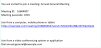Join a meeting
When you are invited to a meeting via email or instant message, you can use the information sent to you to join your meeting from a computer, mobile device or a video system. Choose from one of the following ways depending on details you have been sent in the meeting invite:
Here is an sample email invite:
If you have an invitation with a meeting link, then you will be able to directly go to the Join Meeting page, see Joining options for more instructions. You may be asked for a passcode if the invite includes one.
Note: You can customize the join links with additional parameters to set preferences while joining calls. For more information, see Customize join links.
If you have received an invitation to join a meeting with meeting ID or URL (video address) and passcode (only if a meeting is passcode-protected), follow these steps:
- From the web app, click Join meeting.
- Enter a Meeting ID or video address (URI) and a Passcode (if one has been provided in the invite).
- Optionally, you can edit the default name shown and enter your name. This name will appear in the participant's list when you join the meeting.
- Click Join meeting, see Joining options for more information.
Note: Alternatively, you can use the video address (URL) to join from a video conferencing device or a third-party apps such as Skype or Lync. Enter the video address and follow the product's instructions to join a meeting.